General settings
To view and manage services, navigate to the Service Configuration section in the OrbitSailor Configuration Dashboard. In this section, you'll find a complete list of all configured services, with the status of each service displayed next to its name for easy monitoring (refer to the image below).
To add a new service, simply click on ADD NEW.
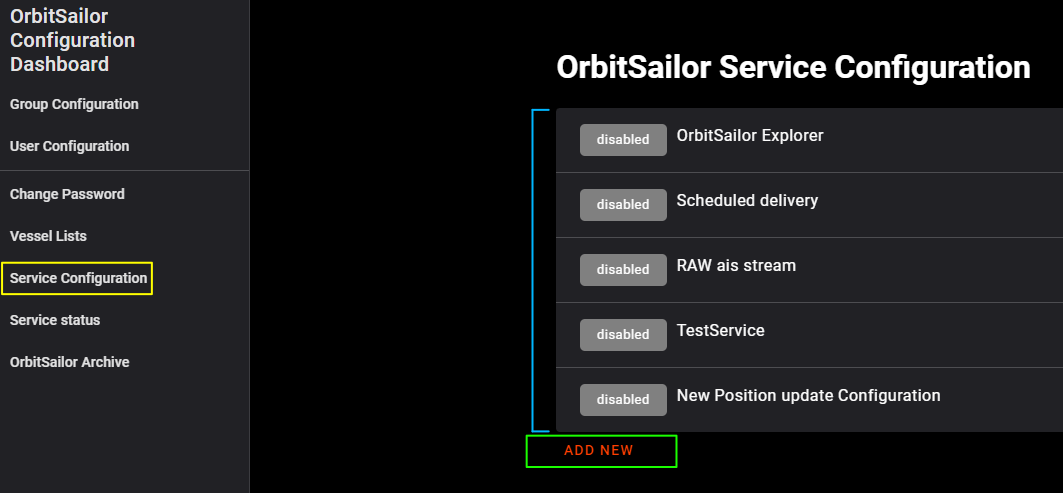
List of services and their statuses
Available statuses:
- Disabled - a service has been added, but it was not activated
- Active - a service has been added and activated
Available actions:
- ADD NEW - click on this button to add a new service
- EDIT - click on this button to edit the existing service
- DELETE - click on this button to remove the existing service. WARNING This operation cannot be undone.
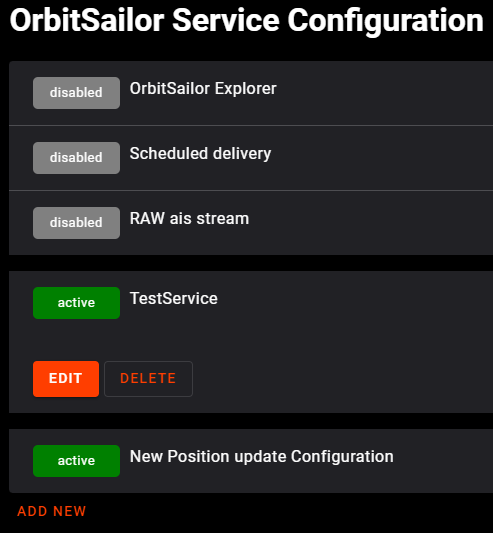
Add new service - common settings
To configure services in the OrbitSailor Configuration Interface, you must first complete the common settings before proceeding to service-specific configurations. These settings are essential to ensure the service operates correctly and provides the required data or functionality.
Follow these steps to create or edit a service:
- Log in to the OrbitSailor Configuration Dashboard using an account with admin rights.
- Navigate to Service Configuration.
- To edit an existing service, select it from the list and click on EDIT. To create a new service, click on ADD NEW.
- The GENERAL tab will open by default, where you can configure the basic settings:
- Owning Group: Select the group responsible for this service.
- Service Name: Enter a unique name for the service.
- Description (optional): Add a description for reference.
- Service Type: Choose the type of service you wish to configure (e.g., PositionUpdateService).
- Vessels Type (optional): Select a predefined vessel type. For additional types, contact the OrbitSailor team.
- AIS Class (optional): Filter vessels by AIS class (A or B).
- Schedule Start/End Date (optional): Define when the service should begin and end by entering the respective dates and times.
- After completing the settings, click SAVE to apply the configuration.
Enabling the Service
Once the basic settings are saved, you can enable the service by toggling the Enable Service switch.
Keep in mind that the service will not provide any data unless delivery methods are configured. Refer to the Service Delivery section of this User Manual for detailed instructions on setting up data and service delivery.
For detailed instructions on configuring service-specific settings, refer to the relevant chapters in this User Manual.
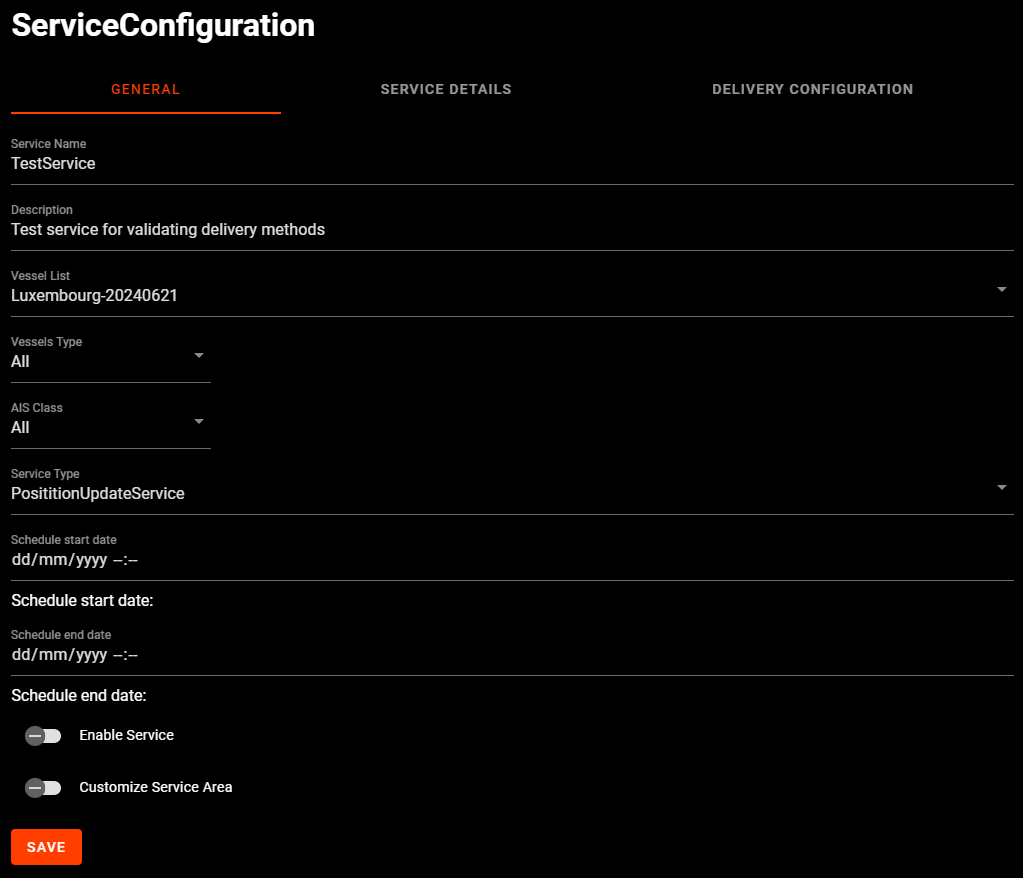
Service-specific settings
OrbitSailor offers multiple services. There are specific settings for each of the services. Follow the guidance below to configure services properly. If you have any questions, contact us.
RawAISService
The RawAISService delivers unmodified RAW AIS data in the NMEA format.
Configuring the RawAISService
- In the Service Type section, select RawAISService.
- Note that settings such as Vessel List have no impact on this service and should remain unchanged. The service provides all RAW AIS data available to your account.
PositionUpdateService
The PositionUpdateService delivers decoded and aggregated (combined) data. Messages are fully decoded, allowing you to extract individual fields or receive a comprehensive JSON file containing all decoded data.
Configurint the PositionUpdateService
- In the Service Type section, select PositionUpdateService.
- In Vessel List section, choose: None to track all vessels worldwide or your specific vessel list to track only the vessels included in it
- Alternatively, apply filters using Vessel Type or AIS Class filters to narrow your data feed to specific vessel categories or AIS classes
You can further refine tracking by enabling the Customize Service Area option. This allows you to define specific areas for vessel tracking:
- Upload a GeoJSON file in the Upload GeoJSON section.
INFO
Please refer to the GeoJSON information page to learn more about the supported features.
Or, manually draw polygons on the map. When using this method:
- Provide a name in the Name field and specify a type in the Type field, located above the map.
- Select the defined region by checking the corresponding checkbox below the map.
Always remember to click the SAVE button to ensure your new settings are saved successfully.
Other services
Contact the OrbitSailor team for support with configuring the following services:
- AISOffService
- ShipToShip
- ETA
- MonitoredAreaAlert
- NavigationStatusChange
